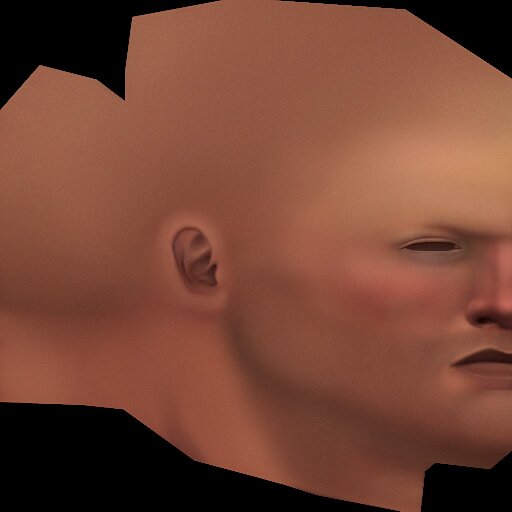
|
Ancient-Pig's Photoshop texture painting tutorial
|
|
The first step I made here was to create a subtle overlay layer on the very top of the layer stack. This layer is nothing more than an even grain layer, meant to lend a subtle sense of tactility, and break-up the 'too smooth' look of straight painting. If color is the 'cake' of creating a believeable surface, surface detail is what makes the' icing'. The method for creating this layer is real simple. Make a layer on top of everything, and fill it 100% with a gray. Run a 'filter' --> ''noise' --> 'add noise.' I set my options to 'Gaussian' and 'monochrome.' The blending mode of this layer was set to overlay, and I dialed the layer's opacity down in the neighborhood of 5%. Next, I wanted to start bringing in some more color to the face. I decided to start with a little red in the cheeks and nose. I created a layer over the base layer, and painted a dark red over the cheeks and nose at 100% opacity. After smudging it around in those areas for a short while, I set the layer blend mode to 'soft light', and dialed down the layer opacity to somewhere around 8%. Keeping elements like this on seperate (but manageable) layers allows for easy adjustments down the road. On that same note, I did the exact same thing with the forehead; except painted a mustard yellow instead of a dark red. Next, I created an additional layer on top of the two soft light layers. On this, I painted a royal blue at 100% opacity on the beard and cranium area. I painted this at 100% opactiy so I could easily discern where the beard and hair lines were appearing on the model as I checked it in the viewport. Once I was satisfied with the placement, I set the layer blend mode to 'multiply', and dialed down the opacity to around 6%. The blue multiply layer is acting as a beard coloration layer. It needed to feel a little more 'scruffy'- so I ctrl+left mouse clicked the newly created multiply layer, created a layer on top of that and made another noise layer (using the same method as before: fill it with gray, go to filter --> noise--> etc..). This layer was also set to multiply, and the opacity at around 10%. The theory behind my choice of coloration is pretty bland for this example. I've noticed that some caucasian'esque skin types have a distinct yellow, red, blue (forehead, cheeks/nose, beard) color scheme, so I'm just mimicing that for this example.
|
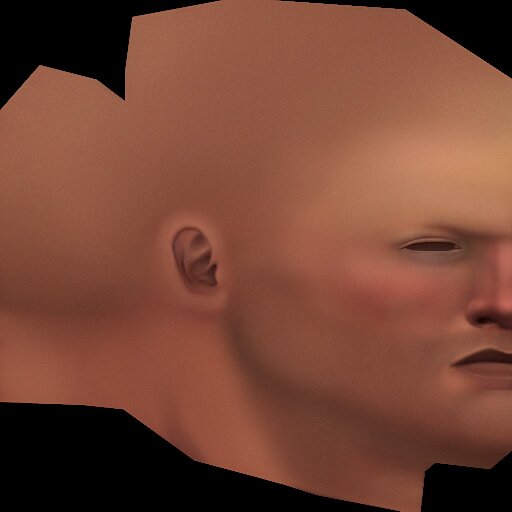 |
|
|
|
All art and concepts of this site are ©2004-2007 Pig-Brain.com unless otherwise noted. ALL RIGHTS RESERVED
Any use of artwork (part or whole) contained within this website is strictly prohibited without the explicit consent of Pig-Brain.com. |